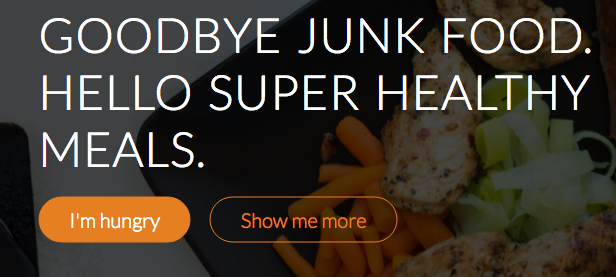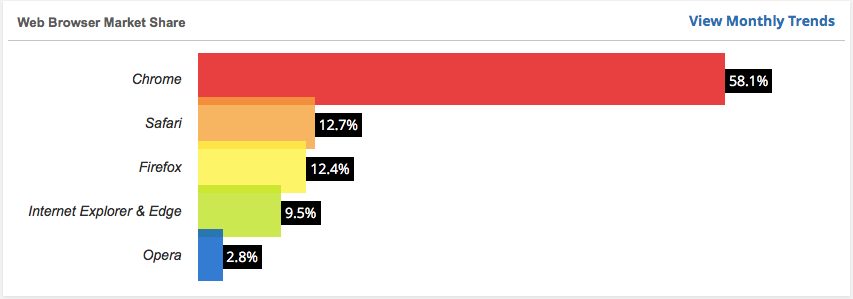This post explains how to display links as buttons as shown in the image below. The webpage itself is from a course on Responsive Web Design by Jonas Schmedtmann that you can read about at www.webdesigncourse.co.
The HTML below highlights the links that will be styled as buttons.
<header>
<nav>
<div class="row">
<img src="resources/img/logo-white.png" alt="Omnifood Logo" class="logo">
<ul class="main-nav">
<li><a href="#">Food delivery</a></li>
<li><a href="#">How it works</a></li>
<li><a href="#">Our cities</a></li>
<li><a href="#">Sign up</a></li>
</ul>
</div>
</nav>
<div class="hero-text-box">
<h1>Goodbye junk food.<br/>Hello super healthy meals.</h1>
<a class="btn btn-full" href="#">I'm hungry</a>
<a class="btn btn-ghost" href="#">Show me more</a>
</div>
</header>
Below are the relevant CSS rule sets. Some points to highlights:
- The horizontal layout is achieved with the display and padding properties in the first rule set. The spacing between buttons is controlled through the margin-right property in the third rule set.
- The rounded sides are achieved with the border-radius property in the first rule set.
- The transition between the normal state and hoover/active has a transition effect for background-color, border, and color. The rule sets that correspond to the hover and active states modify the properties mentioned in the transition.
.btn:link, .btn:visited{
display: inline-block;
padding: 10px 30px;
font-weight: 300;
text-decoration: none;
border-radius: 200px;
transition: background-color 0.2s, border 0.2s, color 0.2s;
}
.btn:hover, .btn:active{
background-color: #cf6d17;
}
.btn-full:link, .btn-full:visited{
background-color: #e67e22;
border: 1px solid #e67e22;
color: #fff;
margin-right: 15px;
}
.btn-full:hover, .btn-full:active{
background-color: #cf6d17;
border: 1px solid #e67e22;
color: #fff;
}
.btn-ghost:link, .btn-ghost:visited{
color: #e67e22;
border: 1px solid #e67e22;
}
.btn-ghost:hover, .btn-ghost:active{
color: #fff;
border: 1px solid #cf6d17;
}
Links: