To check current PHP settings
Add a file phpinfo.php to directory public_html with the following content:
<?php // Show all information, defaults to INFO_ALL phpinfo(); ?>
Adding this file allows you to see a web page with all PHP settings through the URL mydomain.com/phpinfo.php
To change a PHP setting through cPanel
From the main cPanel page choose Select PHP version. From the PHP version page, select Switch to PHP Options. From the Options page you have the option of changing a few PHP settings. If the setting you need to change is not available in the cPanel Options page, you will have to change the setting through a php.ini file.
To change PHP settings through a php.ini file
Your shared hosting account will not have a php.ini file, but you are allowed to add one. Check the following page to determine the proper location of your php.ini file:
https://www.godaddy.com/help/what-filename-does-my-php-initialization-file-need-to-use-8913
The php.ini file is a text file containing variables and their values in the following format:
max_input_vars = 1500
Add as many lines as needed.
To apply the settings in the php.ini file, go to the main page in the cPanel and select PHP Processes. From the PHP Processes page click on the button Kill Processes… Use the button even if there are no processes listed.
Check the phpinfo page mentioned above to confirm the settings took effect.